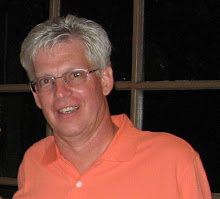Thursday, September 17, 2009
Restrict Selection Screen Options
Use program ZCA_TEST_RESTRICT_SELECTS to test these different options. The program uses 2 includes ZCASELEI00_SELECT_OPT_RESTRICT and ZCASELEI01_SELECT_OPT_RESTRICT as well as function module Z_CA00_RESTRICT_SELECT
Track custom program usage
ABAP Editor ERP 6 - Save internal table while in Debugger
Here is a way to save the contents of an internal table while in ABAP Debugger
ABAP Editor ERP 6 - Zoom in & out
When in the ABAP editor, use your control key and roller ball on your mouse to zoom in or out of the code.
Now press and hold the Ctrl key and Roll down on your mouse and see the result
Now press and hold the Ctrl key and Roll up on your mouse and see the result
ABAP Editor ERP 6 - Select previously copied code
When in the ABAP editor, use Cntrl+Shift Then V -> To select back previous copied coding and paste back in sE38
=============================================
=============================================
=============================================
===============================================================
===============================================
ABAP Editor ERP 6 Tips
Here are a few things that can be done with the ABAP Editor in ERP 6.0
Select Front-End Editor (New)
Notice the new look
here you have to option to Select Enable Auto Completion and also the delay time for it
This is an example of the auto fill
Next look at the following block of comments, there is a "-" to the left of the first line
click on the"-" to reduce the comments to a single line and now it has a "+" to the left
If you place the cursor on the "+" it will look like this
How to set up the colors on your screen
Select "Fonts and Colors" and then scroll through the various Display items and
set the colors
There is also a selection under Formatting for Auto Correction